Welcome back to the blog. If you’re new here don’t forgot to follow us on our social networks. Come for the 10 best Mac Apps for Productivity and stay for the dual monitor setup.
Top 10 Best MAC Apps for Productivity you must install in 2022
Let’s get start browsing the list of Best MAC Apps for Productivity.
Drop Zone
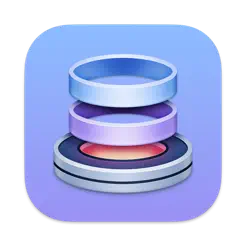
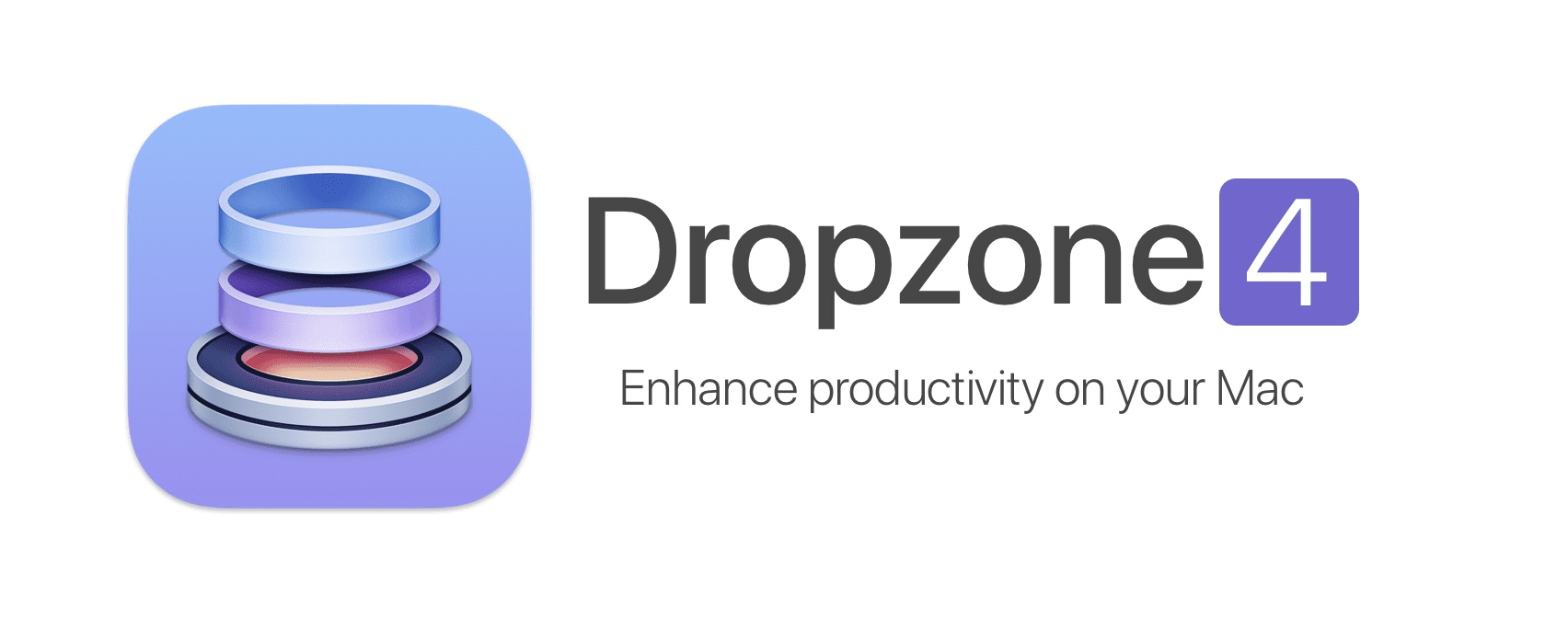
Diving right into one of my favorite Mac as of late Drop Zone a feature I use every single day is dragging a file. Up to the drop zone grid that appears as you approach it and airdropping that file onto my iPhone or iPad. What’s more, you can drag individual files and place them into the drop bar here.
This acts like a holding Bay for your files. Then you can combine them into a single file by doing this. Then you can drag and drop this entire package. Into a messaging app or any application that receives file transfers and what really blow my mind is that you can combine different file types together.
Of course, if you have multiple files in one place, you can drag and drop them all at once in the drop bar like so. If you want to remove them from the drop bar hold down option and close them out like this.
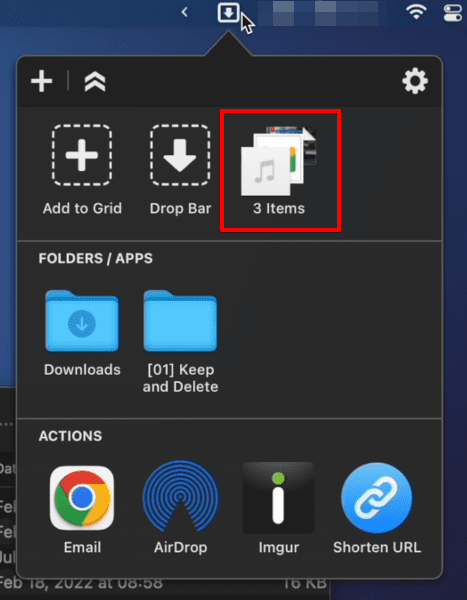
There is a paid version I might upgrade to just to support the developers, but for 90% of us these free features are more than enough.
Alt Tab

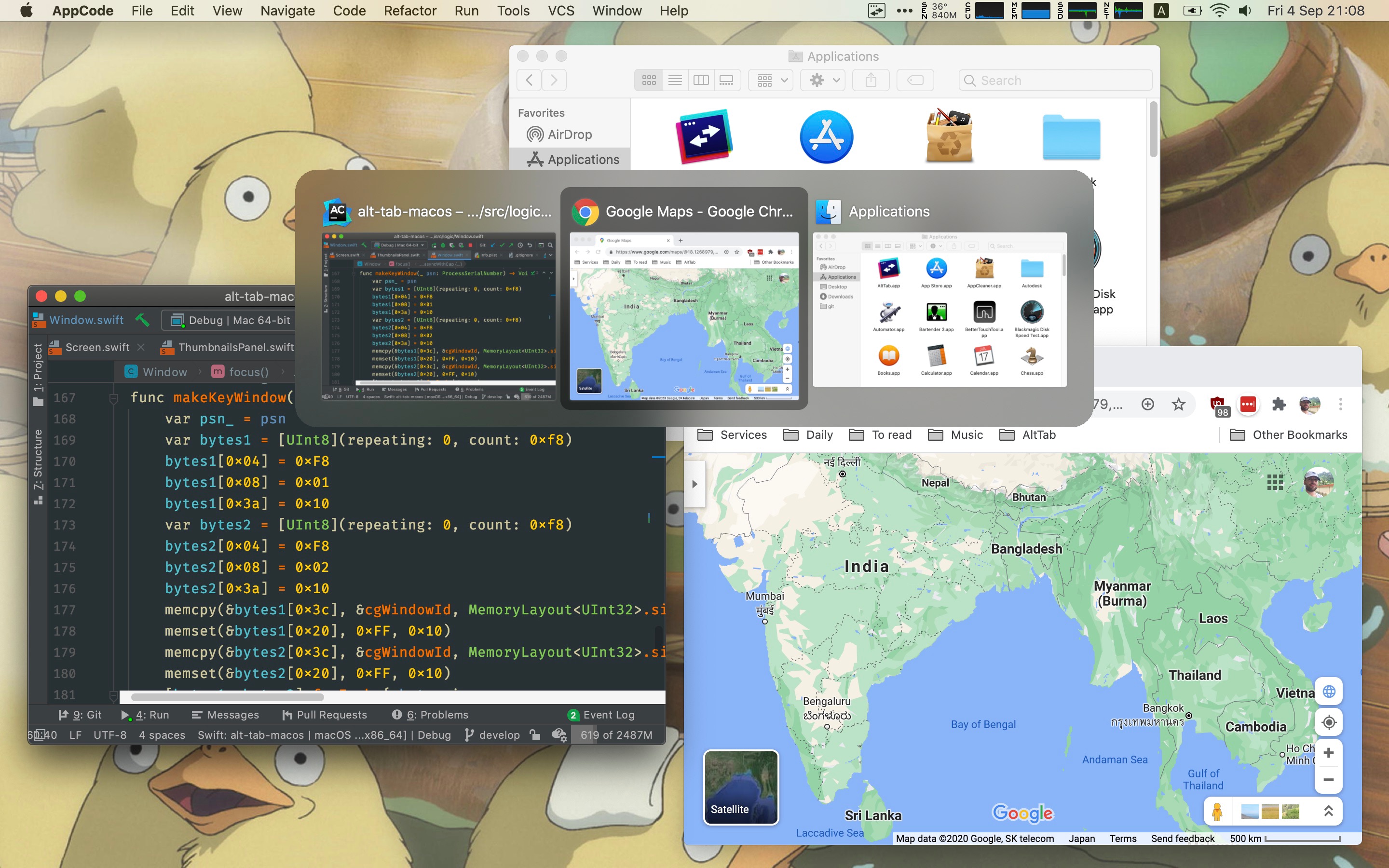
The second App in the list of Best MAC Apps for Productivity, I use every two minutes is Alt tab to be a Windows PC user before being corrupted by the dark side of Apple, so I’ve always missed the ability to select the specific windows.
As opposed to like the entire app, right? And this is obviously extremely useful if you have multiple Chrome instances open, but you only want to bring one of them to the front as opposed to every window.
If you want to copy my settings, here are my appearance preferences. I’ve changed the default theme from Mac OS to Windows 10, didn’t really change anything down here.
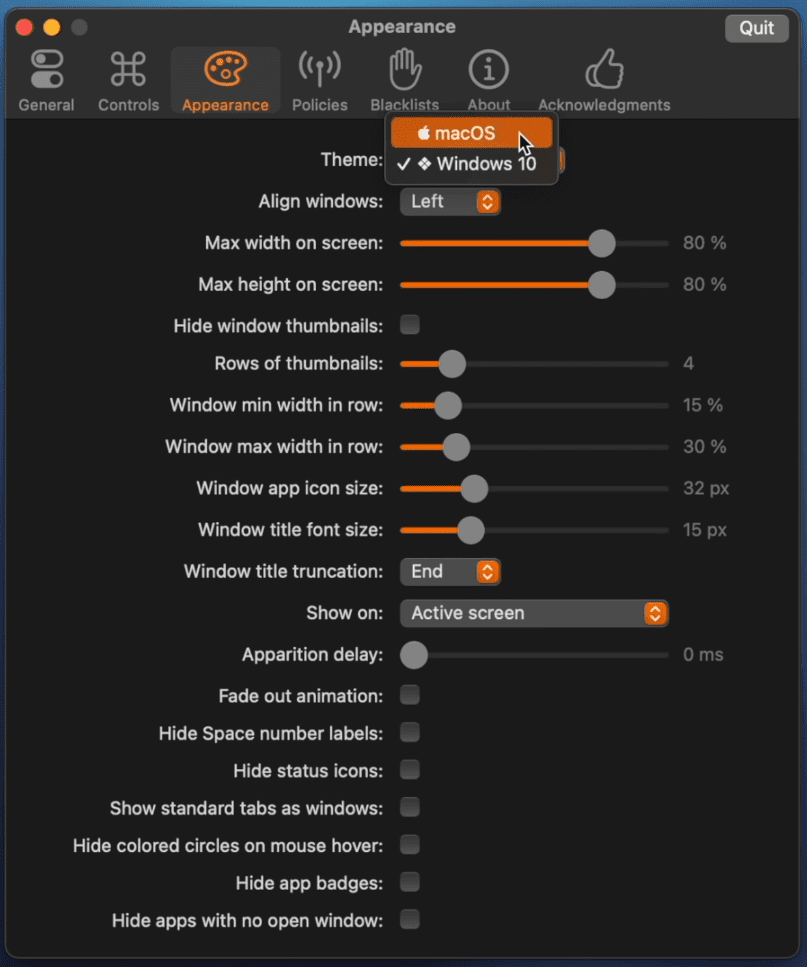
Under controls you might want to take note of some of the changes here for shortcut one option tab allows me to toggle among all my windows across both of my screens.
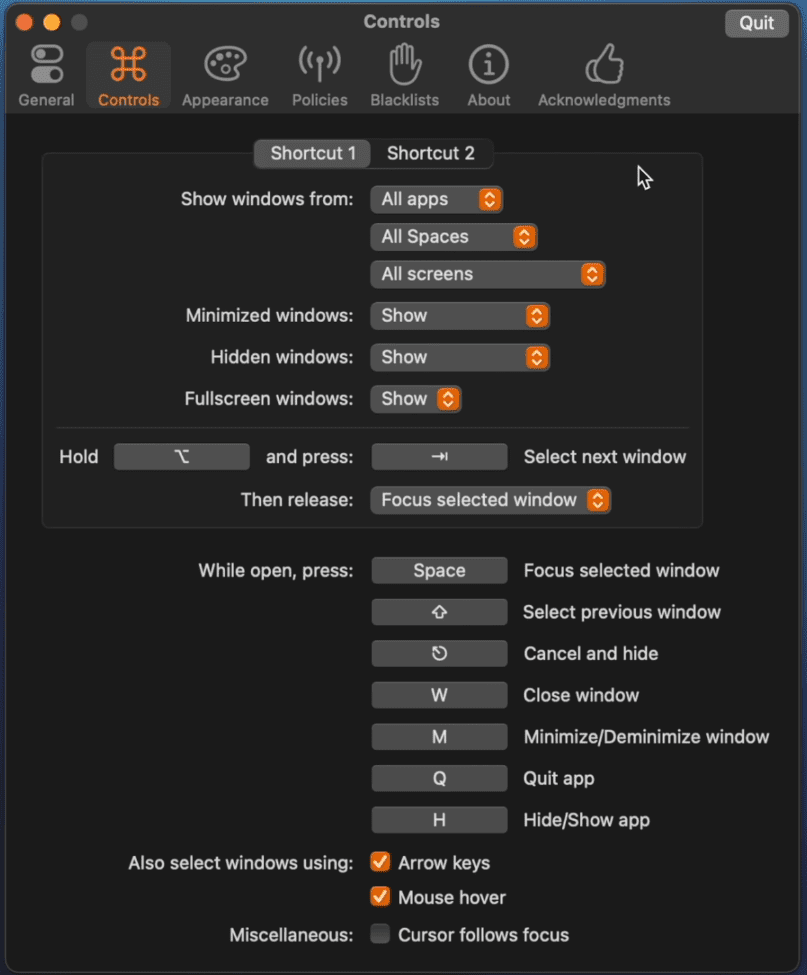
But for a shortcut #2 (options+`) allows me to toggle only between windows for a specific active app.
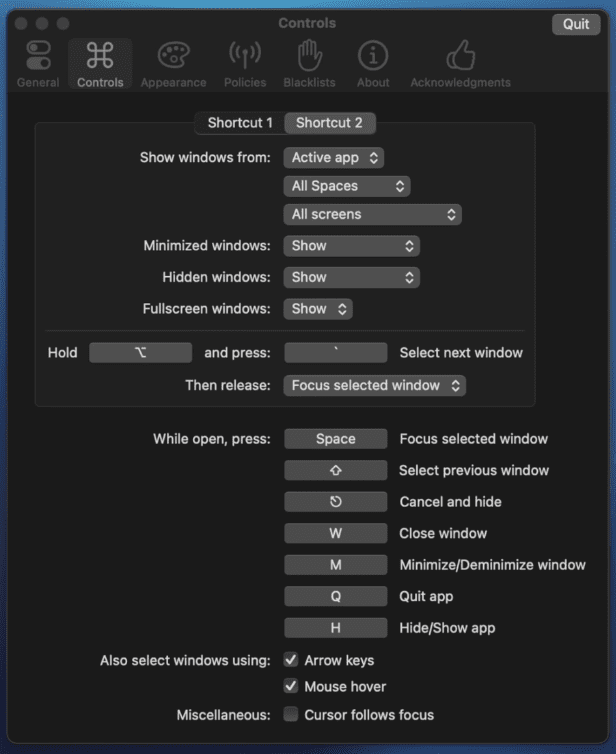
So, if I’ve multiple Finder instances I will only see windows from Finder. Sounds like a small thing. Super useful when you get used to it.
Monitor control
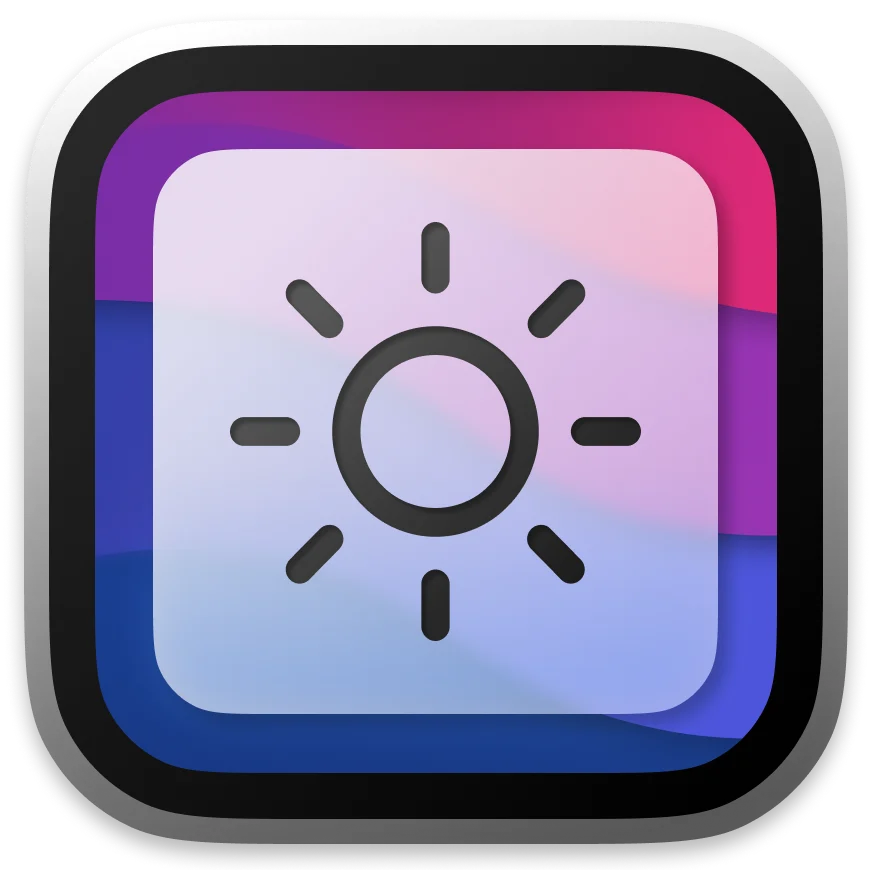
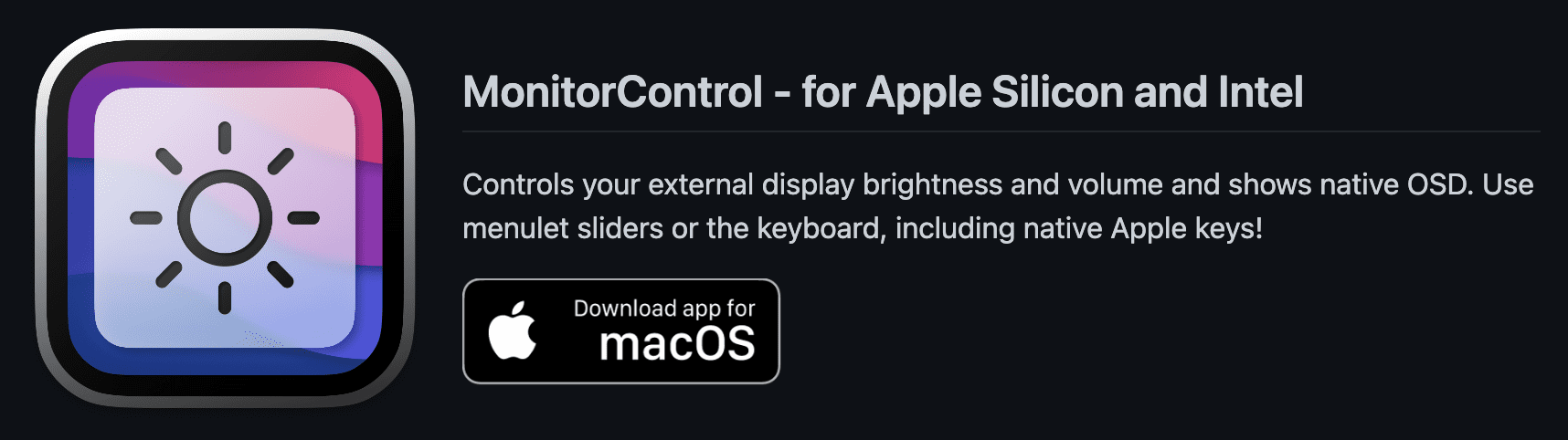
The 3rd Mac App in the list of Best MAC Apps for Productivity that I think is extremely underrated Monitor control. This app allows you to control the brightness of your monitors no matter how many you have from a single drop-down menu. Under the preferences > app menu. I love how you can show percentages and show these slider tick marks for like OCD level of accuracy.
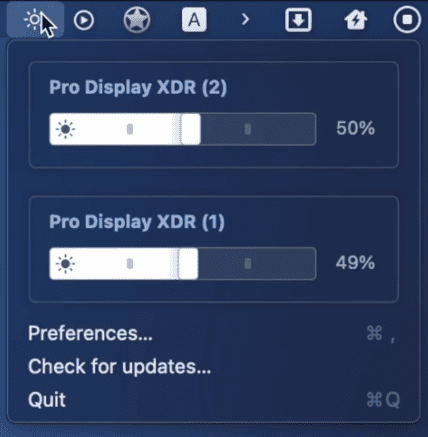
And although I don’t have it in this monitor, if you have one with speakers you can show the volume slider in the menu as well. This will be game changing for those of us who extensively use external displays, we won’t have to go into displays display settings.
Just to change of brightness or rely on the shortcut on the keyboards that might not work for every monitor pro tip if you have multiple displays with monitor control installed, you can hold down command control, adjust the brightness on your keyboard and this changes the brightness across all your displays at once.
I don’t know why I was surprised, but if you connect your Mac book to a TV monitor. You can easily control the brightness of that display as well. Lastly, because this open source you want to download this from the GitHub page and not the App Store.
Moom
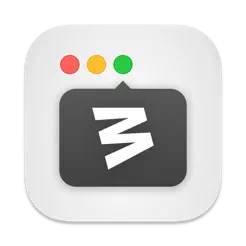
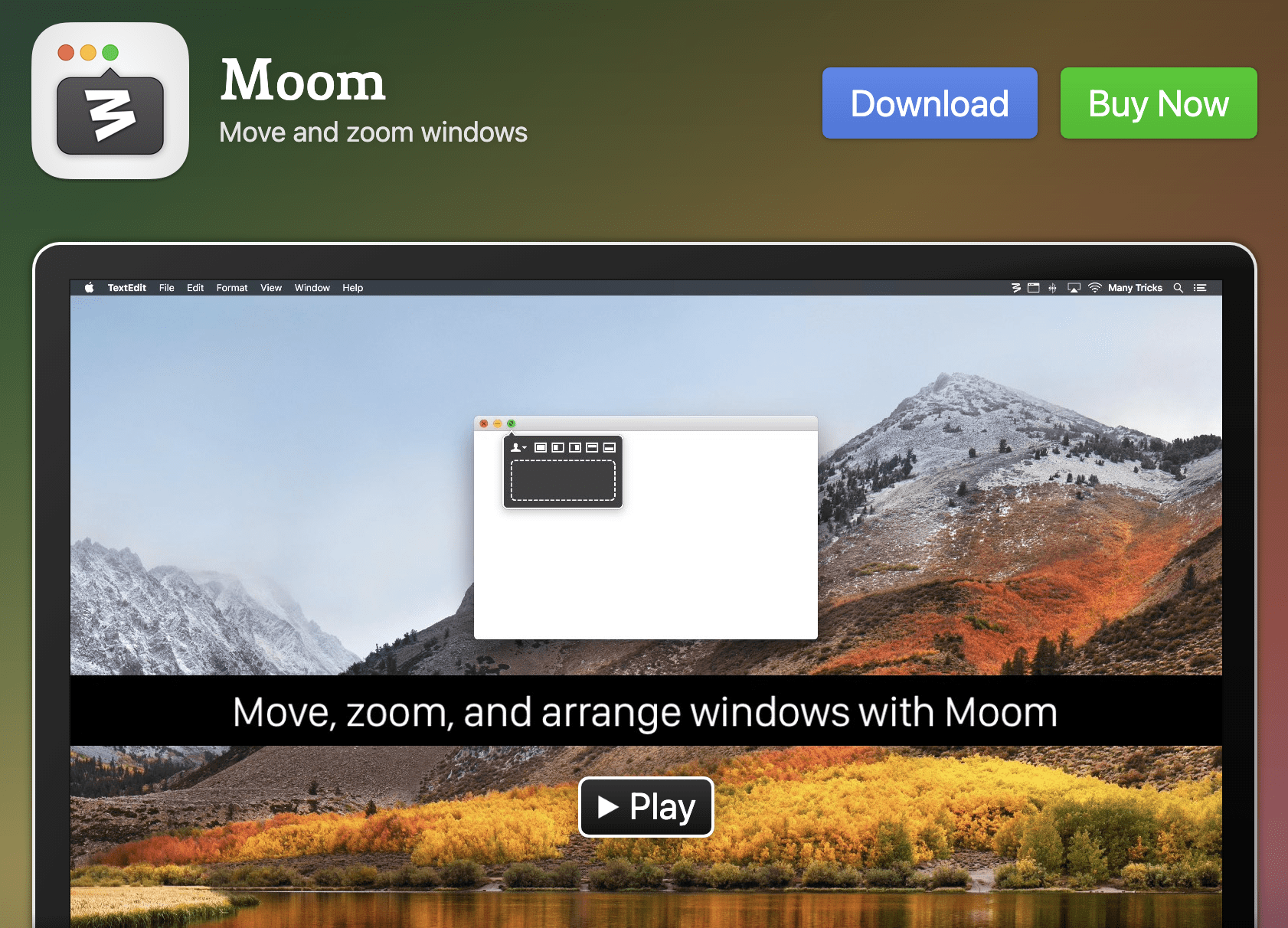
4th APP in the list of Best MAC Apps for Productivity is the Moom, that allows me to snap my windows two different prearranged positions on my displays under the app preferences keyboard tab you can see I trigger holding down control+shift+Z like so and I also enable show cheat sheet because sometimes forget which shortcut does what and you can set the various positions Under the Custom tab here, now there is a onetime cost.
Here are some useful and handy setting, which I have to work smoothly.
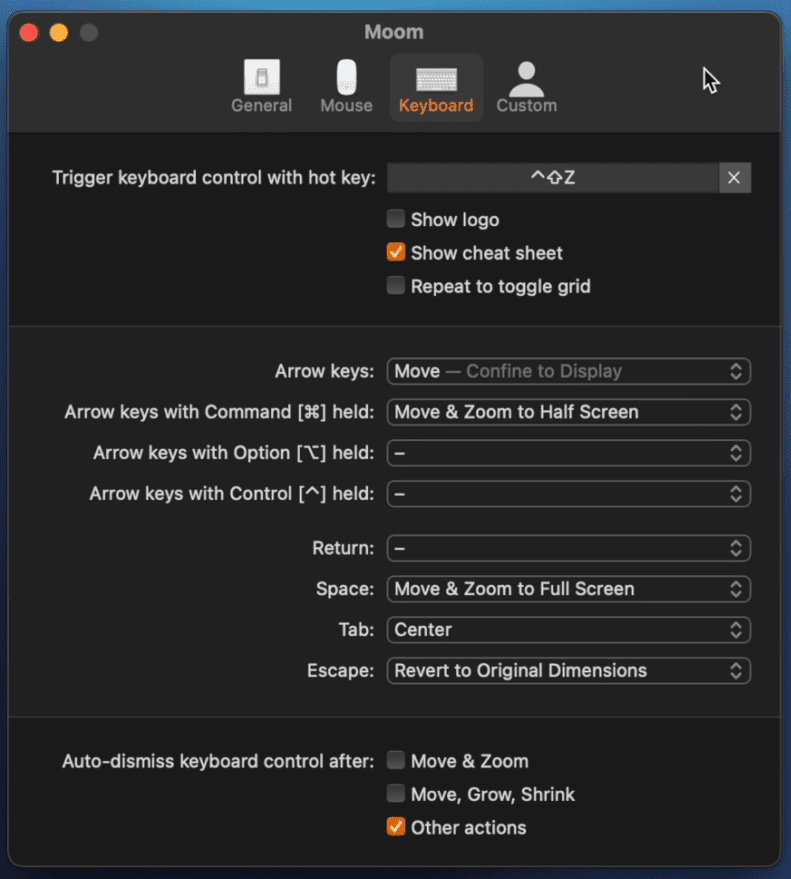
I think it’s worth it, but a free alternative is Rectangle. I think I’ve just stuck with Moon mainly because they have the option to move windows between displays and I’m not sure whether the free alternatives can do that. If you do end up using room approach about half for you is to define.
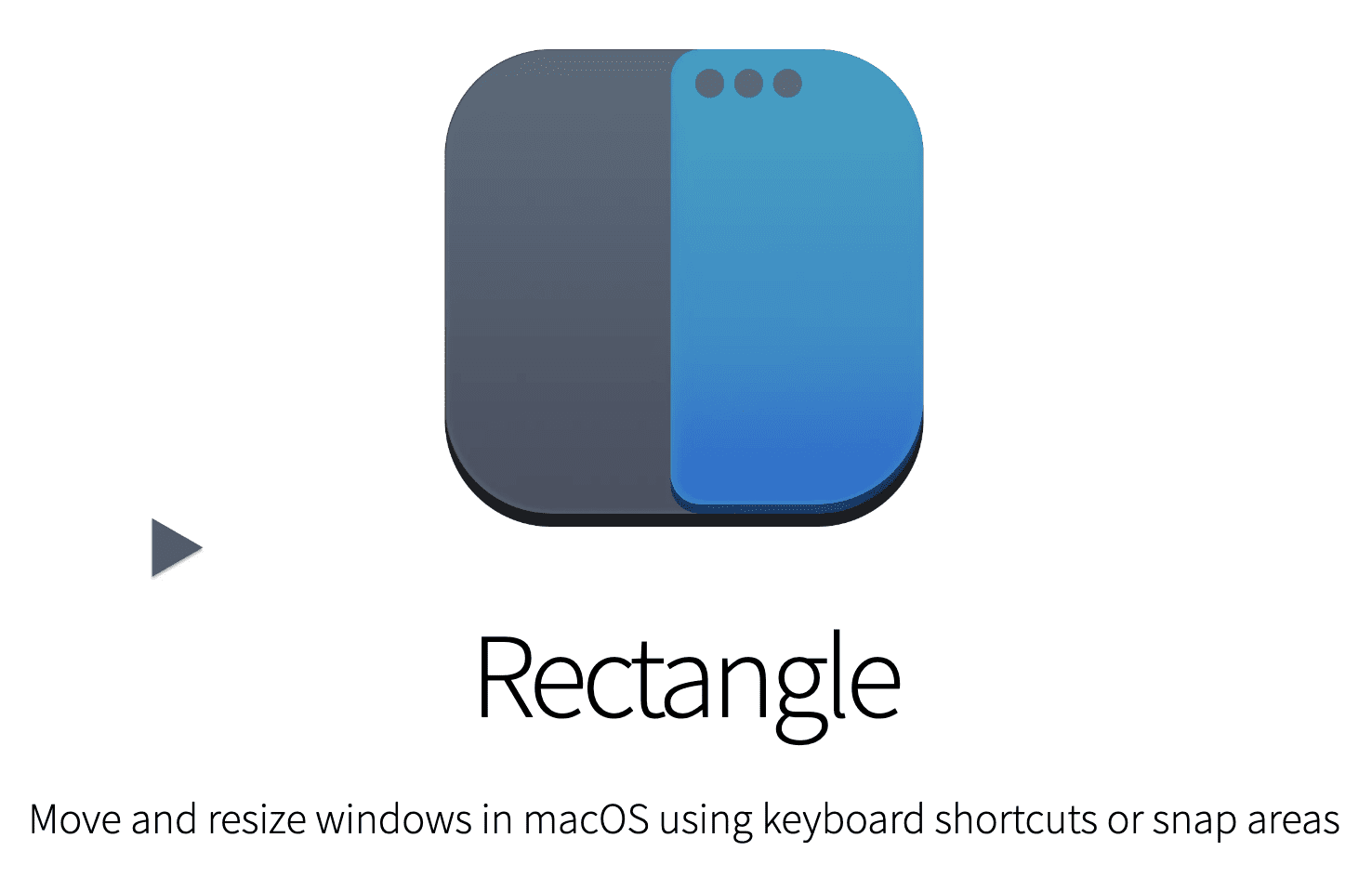
Window sizes using at least six by six cells to give you more flexibility when creating these positions productively.
Numi
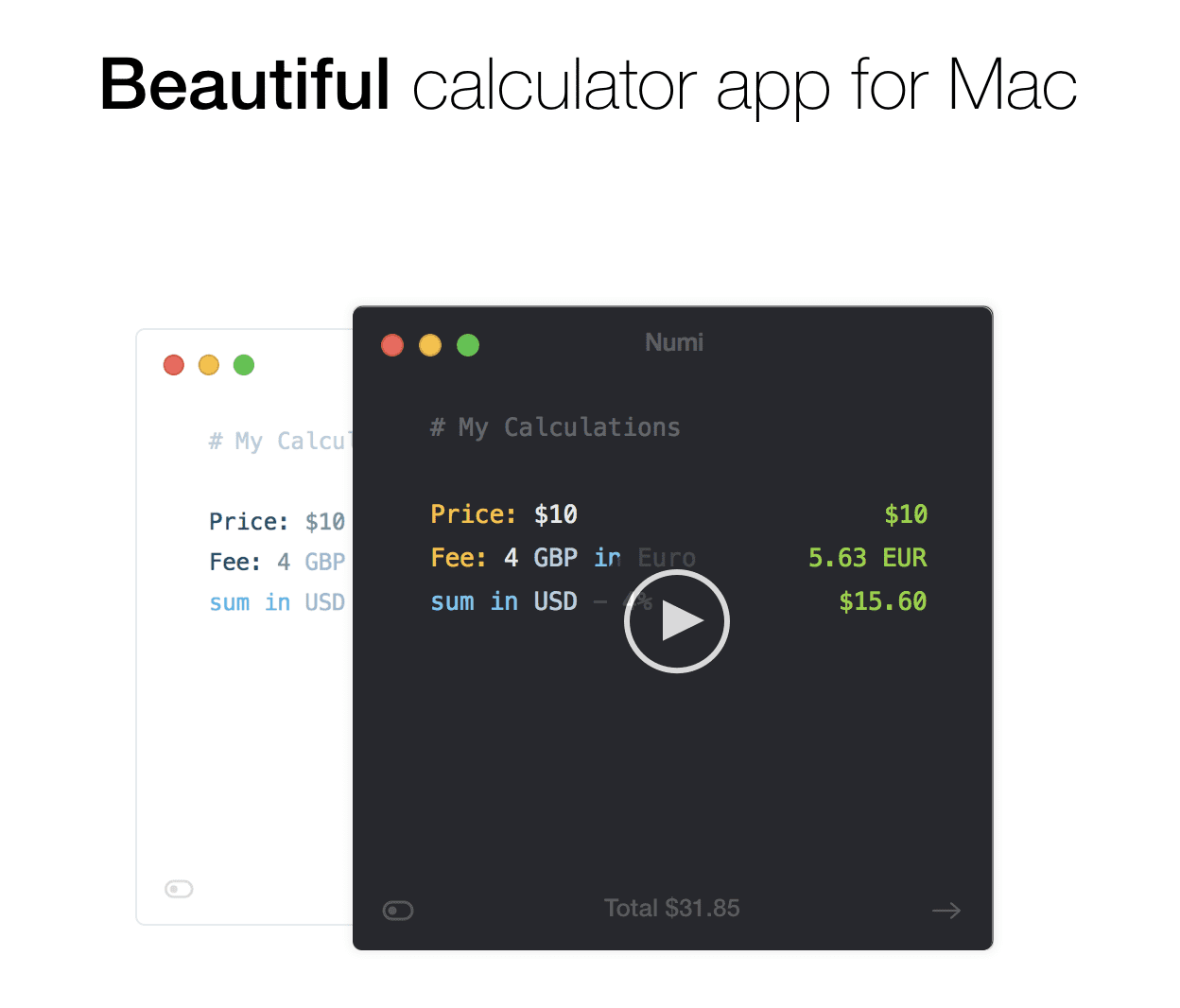
At #5 in the list of Best MAC Apps for Productivity is Numi. As a product marketer working at a global company, I must use different currencies for budgeting. So, it’s super convenient for me to type 50,000 U.S. dollars to RMB click. The output gets copied immediately.
And I can paste it directly to add spreadsheet that I’m working on a similar note before I message my teammate in the UK, I can check the time in London like this and I love working at my company, but we are very America centric, so I’m constantly switching between imperial and metric and new me handles all that Like a champion macro.
Cheat Sheet
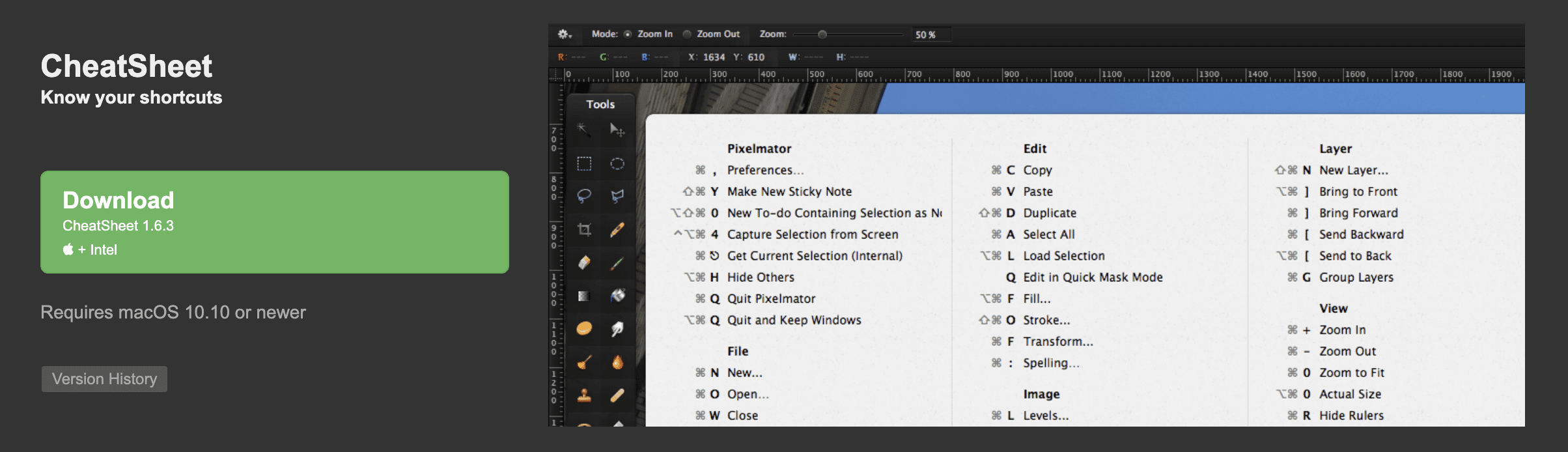
App number 6 in the list of Best MAC Apps for Productivity is CHEAT SHEET, as a name implies, if you hold down the shortcut command for a period, a CHEAT SHEET for your active app appears, then you can either learn the hockey pressing it, or if you’re lazy bum, you can simply click the action like so.
The only protest for this one is you can access the settings gear down. Here to the bottom right and not the delay set to the 123 fourth tick here.
App Cleaner

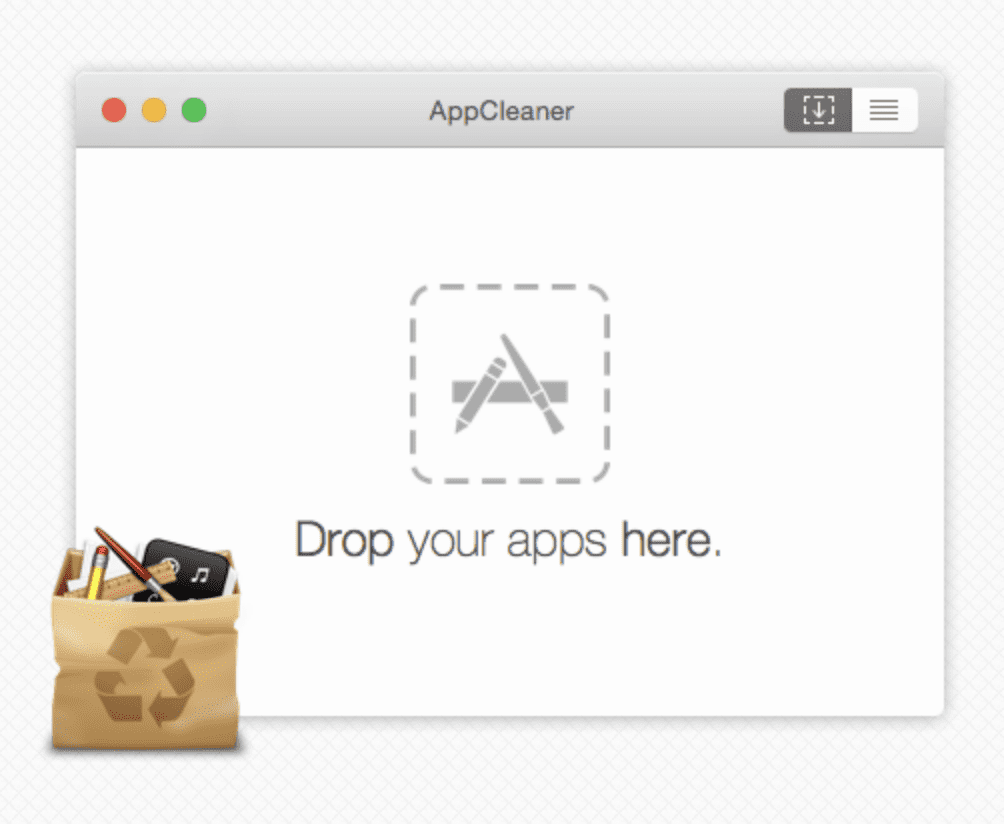
The #7 app in the list of Best MAC Apps for Productivity, which is super minimal, super useful is App Cleaner. I think we all know you can uninstall any application on the Mac by dragging the application into the trash can and emptying it. But that method leaves behind a bunch of user’s files.
That could take up your storage, so with add cleaner I got to do is drag and drop the app over and not only does it allow you to remove the app itself, but you can now also review and choose or remove all the files and documents created by the app. And as someone who likes to be clean and tidy in real life, I love this pro tip you can add. Crap. Cleaner to your doc and just simply drag and drop apps from let’s say Launchpad onto the icon directly.
CleanShot X

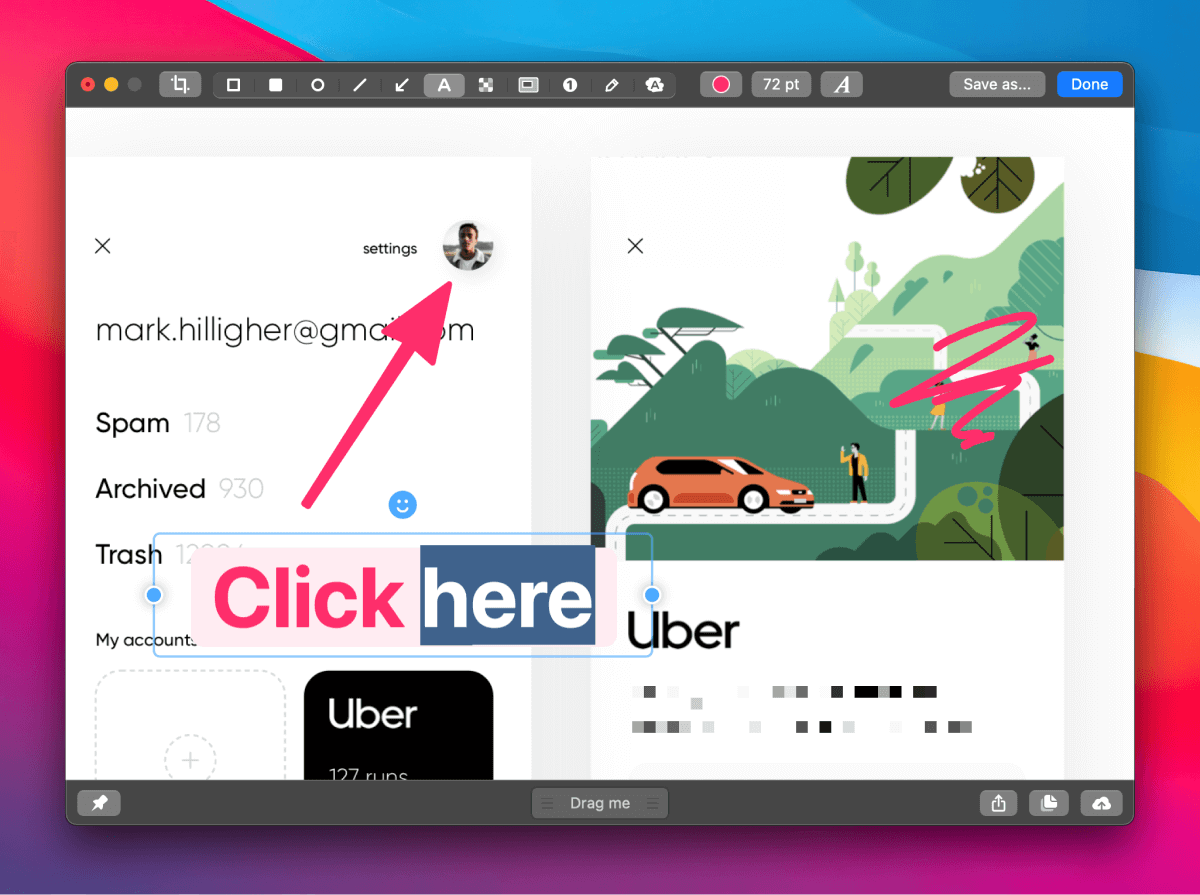
Mac App #8 in the list of Best MAC Apps for Productivity is clean shot X. Now this is paid. I have free alternatives for you, but none of those come close in terms of features and product updates, it seems like a normal screenshot tool at first. But after taking the screenshot you can double click this floating window and start editing.
You can draw different shapes, change to another color, make a circle like so even at like some fancy ah saros like this where it can change the curvature, make edits, move around, or delete. You can annotate obviously, this is helpful.
I love the Blur feature here because it’s like supernatural blur and you can change the amount here. You can highlight a specific part of this screenshot and you can even add numbers if it’s something like a how to. After all my edits, I can share to Airdrop immediately make a copy to my clipboard. Or upload to the cloud so I can hyperlink this screenshot in an e-mail to my colleague who’s somewhere else and it doesn’t stop there.
This app gives you the choice to take a screenshot of a window perfectly with the rounded edges and a transparent background, and you have full control over this in their preferences. It sounds like they’re sponsoring me. They’re not. I’m even using clean shot X right now to record my screen for this video. The only terrible thing I can say about them is that their support team isn’t exactly the friendliest, but at least they still got back to me.
Alfred

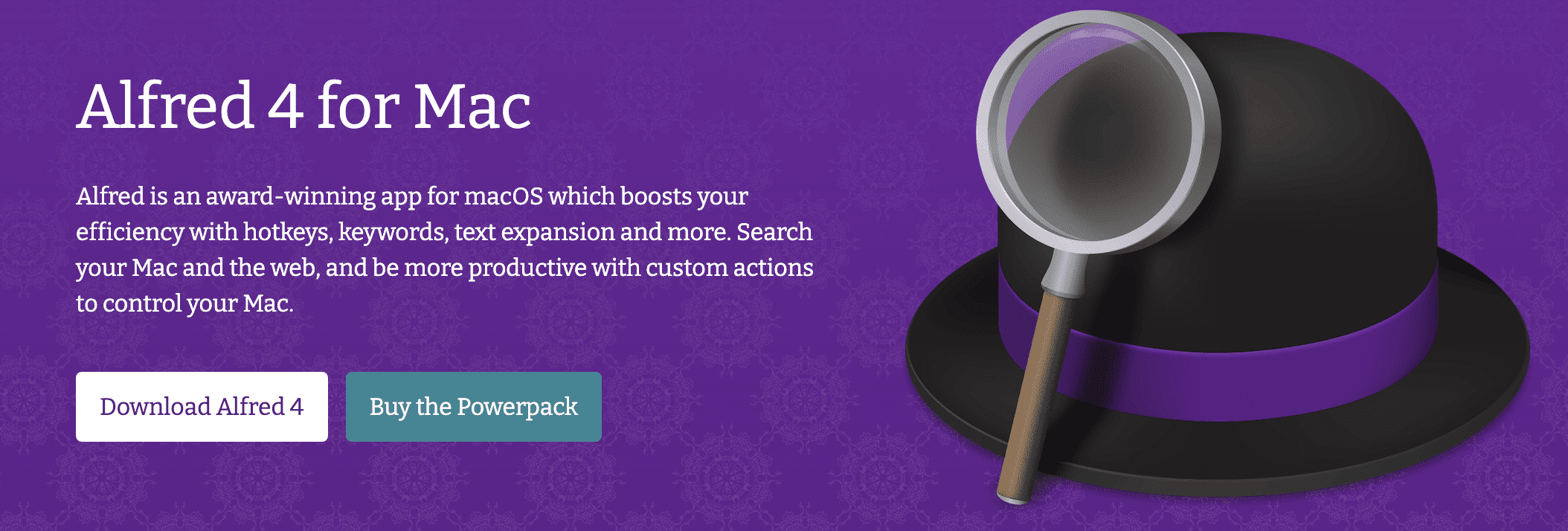
The #9 in the list of Best MAC Apps for Productivity is Alfred. It completely replaces spotlight search after we install Alfred, go to your keyboard preferences again, go to shortcuts, spotlight unchecked, spotlight search. Or command space because that’s what you’re going to use to bring up Alfred moving forward.
Some of the basic features you can now open any app you want, let you keep the docs super clean, press space, and start typing the name of file or document you know the name of, so you must go around digging and find her. Define any word you want, let you search Google, Amazon directly YouTube directly and allows you to run like system commands like sleep and empty trash which I run like 10 times a day.
All that is available in the free version. But as you can see the settings look a little bit scary so I’m just going to go through these pages. Feel free to stop reading, copy these preferences and let me know in the comments what you got the results.
I recently upgraded to the paid version justice support the developers because I don’t use 90% of the paid features, but the two functions I do use our clipboard history and snippets starting with snippets. This is basically like text expander. Clipboard history is a clipboard management feature. I call it up by pressing the command option.
See a super useful for me to bring up something I copied a minute or an hour ago. Right and paste it whenever I need to also copy a lot of pictures as you can see here, Memes actually. And I love the preview on the right, so I know that I’m not sending the inappropriate ones to my boss by mistake.
I work a free alternative to this paid Alfred feature is something called Maccy. It’s open source so you can download it for free from the GitHub page and as you can see, after I bring it up, it’s the exact same thing as clipboard history.
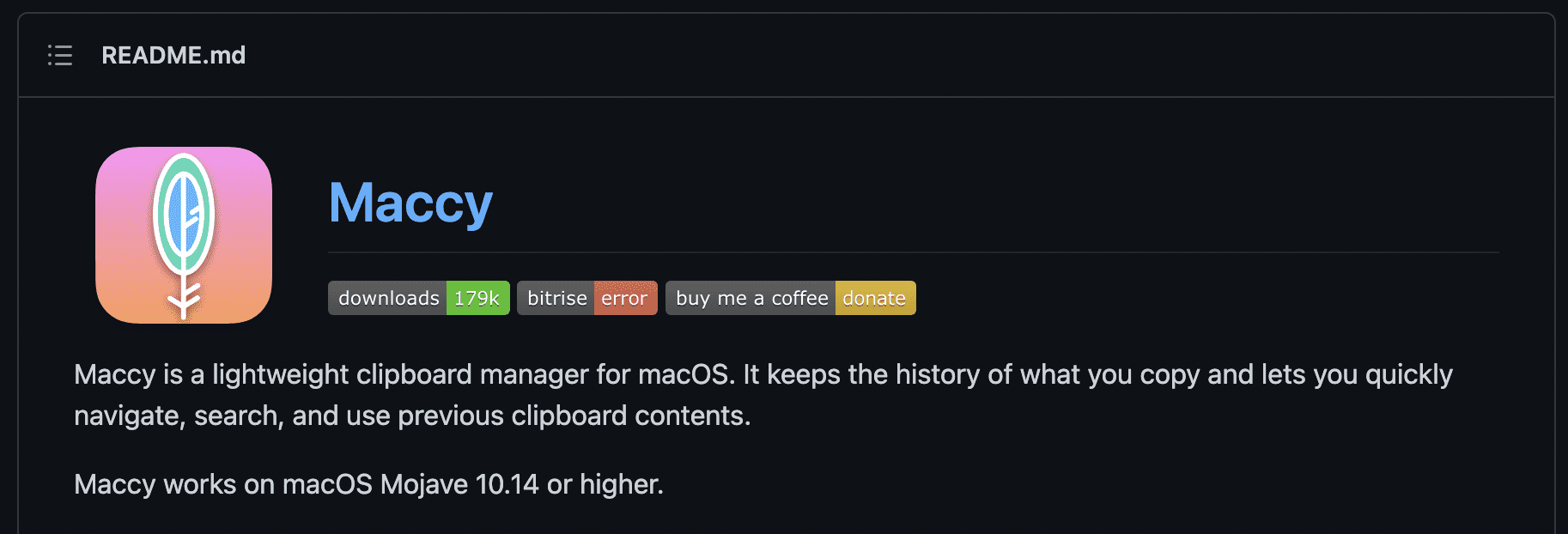
Whereby if you use the command shift S shortcut, we talked about earlier to take a screenshot, you can access that screenshot immediately using Maccy. So, her workflow is free and clean shot X, and the clipboard history feature are paid rounding out Mac App Store productivity.
Logi Options

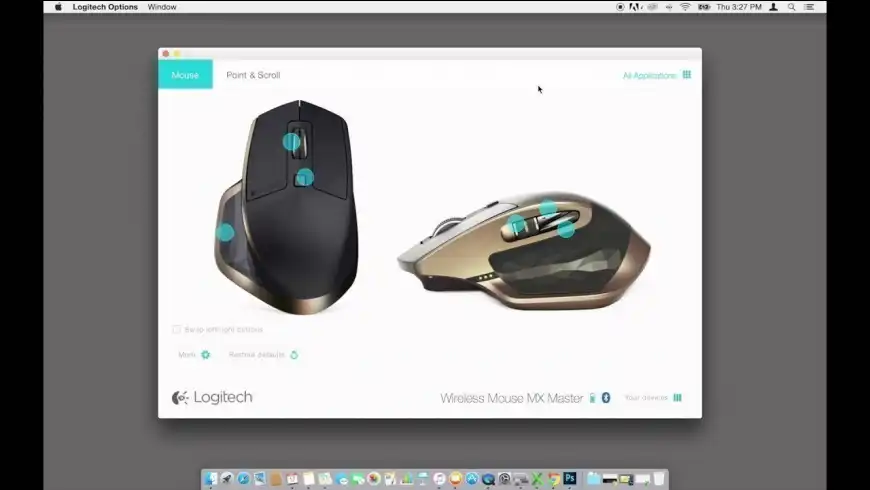
The #10 in the list of Best MAC Apps for Productivity is Logi options. I use it to change the front and back buttons to show desktop and Mission Control for my MX Master 3 under point and scroll, I disable Smart Shift. I choose the ratchet real mode and I disable smooth scrolling as well.
For the keyboard shortcuts, I leave it as is. All right, let me know if there is an app, you’d like me to deep dive on. Make sure to come back on the best Mac apps for file and media management. In the meantime, check out my other top productivity tips for the MacBook. See you there.
Thank you for checking this out. Don’t forgot to share your precious thoughts in comments section. Subscribe our Newsletter list to get useful tips and tricks directly into your email inbox.
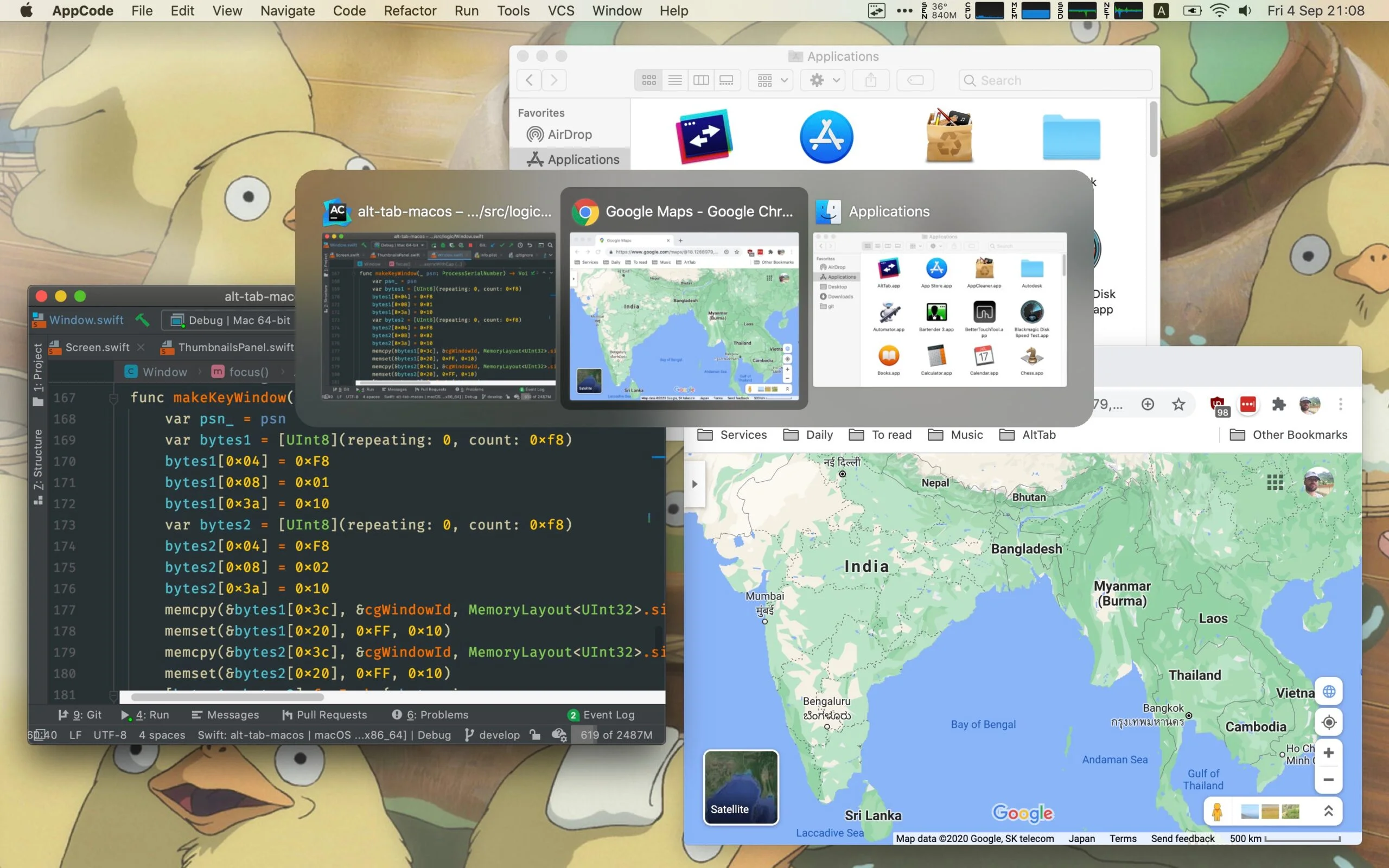
Hi Waani Staff,
Nicely decribe the details, I love to work with Cleanshot X, I purchased it to be a creative in my screenshots.
They look even more professional with this App.