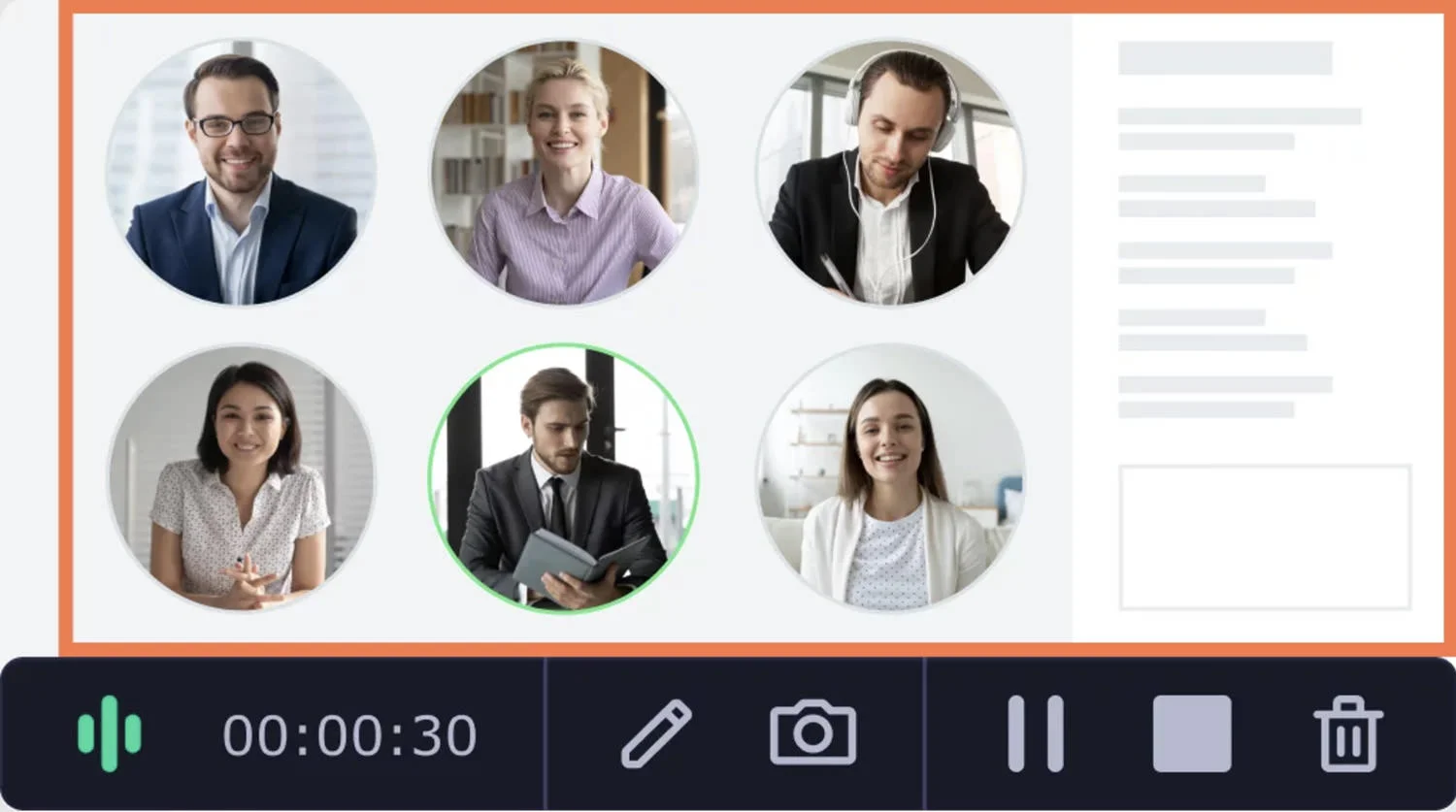Screen recording tools are now used by a lot of people because of virtual learning and work environments. There are a lot of tools for Windows 11 users to record their screen. But which one will help you the most? Well, it depends on what you need it for, just like any other tool.
If you want to use a screen recorder for gaming, you should look for one with low latency and high frame rates. But if you want to make tutorial videos with a screen recorder, you might want to look for something with more editing tools.
Best Screen Recorders for Windows 11
No matter what you need, you’re sure to find a screen recording tool that works for you. In this article, we’ll look at the best tools for Windows 11 screen recording. But before we get started, let’s look at what screen recording is and what you should think about when choosing the best one for you. If you need just a screenshot program to capture screens in. PNGs and JPGs, then view this guide to choose the best screenshot tools for Windows 11.
What should you look for in a tool to record your screen?
Screen recording is useful for making tutorial videos, capturing game sessions, or just showing other people what’s on your screen. You can do this with a tool that comes with your operating system or with a tool from a third party.
But there are so many screen recording tools that it can be hard to choose which one is best for you.
Here are a few things to think about when choosing the best tool for you to record your screen:
- How well the video was recorded.
- The file’s size, format, and rate of frames per second.
- Built-in tools for editing.
- User-friendly.
All of these things are important to think about when choosing a tool to record your screen. But your needs may make some of these things more important to you than others.
Now, let’s look at some of the best screen recording tools for Windows 11.
OBS Studio
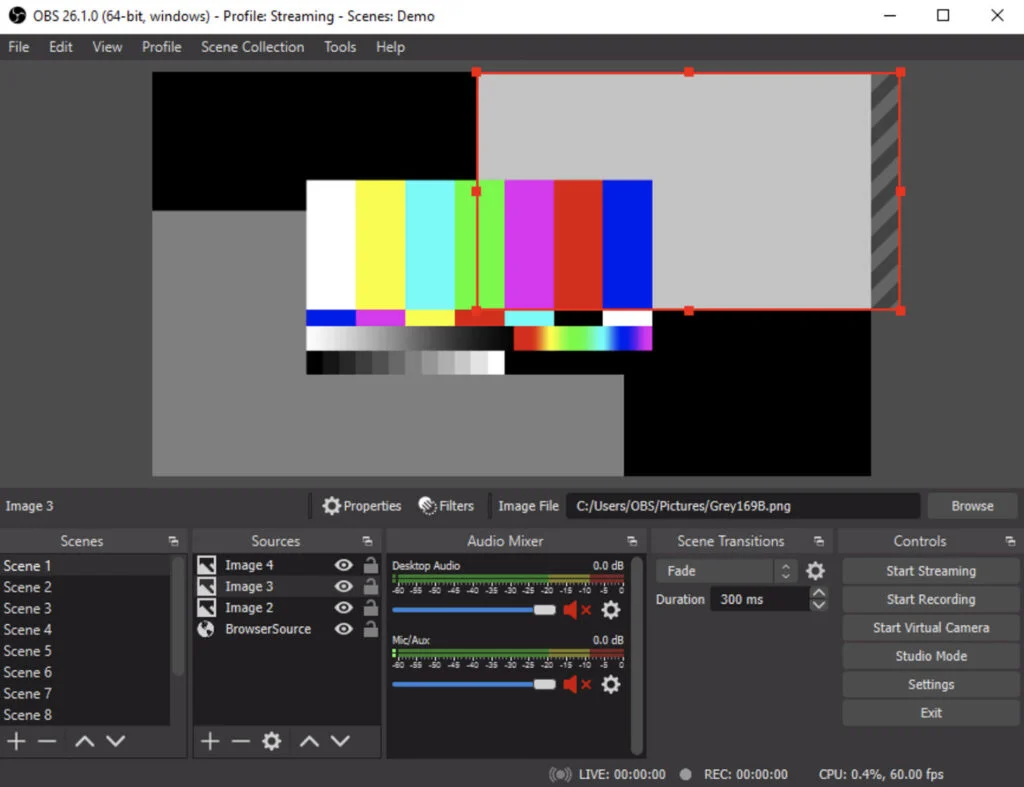
OBS Studio is an open-source video recording and live streaming tool that is both powerful and easy to use. It’s great for recording gameplay, webinars, and live events, or just streaming your desktop.
It also works with a wide range of audio sources, so you can easily add voiceovers, music, or other sound effects to your recordings.
Read Next: How to Add File Tags in Windows 11
This screen recording app has many powerful tools for editing video and audio, so you can easily change your recordings and live streams to fit your needs. For example, you can add text and pictures to your video or use the built-in chroma key tool to remove the background from your webcam footage.
OBS Studio’s Features:
- Live preview.
- Filtering choices in an audio mixer.
- Transition effects.
- Transitions between scenes.
- Control recording and playback with hotkeys.
- Automatic recording.
Pricing: OBS Studio is open-source and free.
TweakShot Recorder Screen
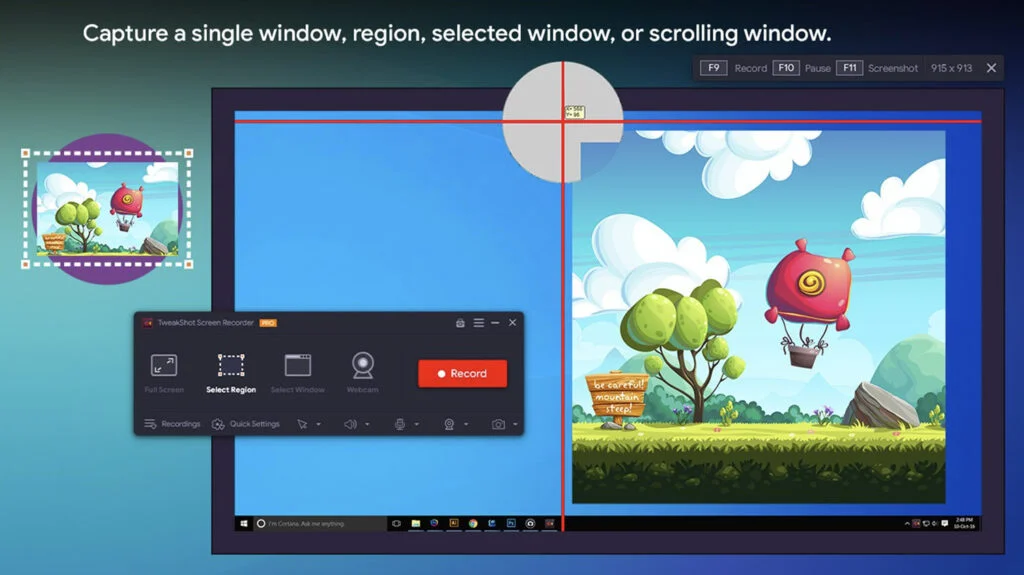
The TweakShot Screen Recorder is a quick and easy-to-use tool for recording your screen. It is great for capturing gameplay, tutorials, and other things. You can record in full HD, change the recording resolution, and add audio commentary, among other things, with this software.
It also lets you record your voice through an internal or external microphone, so you can easily add commentary to your videos.
TweakShot’s Features:
- Different video recording and screen capture options.
- Record videos in HD quality.
- Scheduled and auto-stop recording.
- Record audio and webcam.
- Auto split recording.
- Capture screenshot.
- Preview recorded video, audio, and screenshots.
Pricing: TweakShot Screen Recorder costs $39.95 per year for one person to use. There is also a version that is free.
Loom
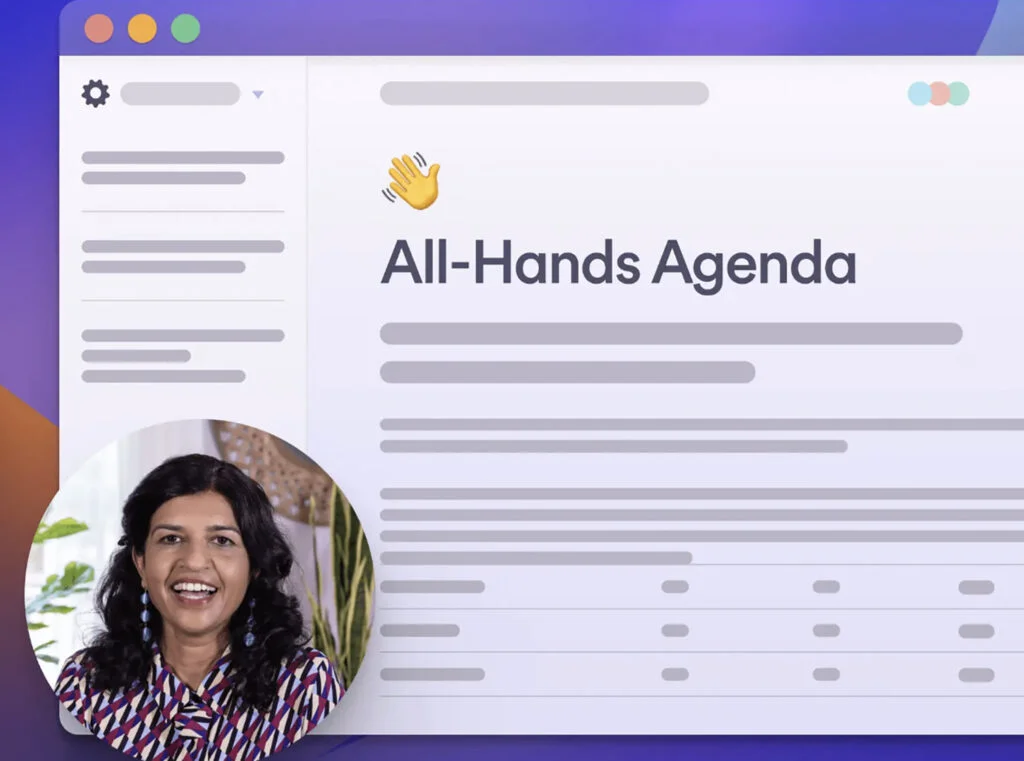
Loom is a free program that can be used to record and share high-quality videos. It uses a simple overlay of your screen as a guide, so it won’t mess up the experience you’re recording. You can make clips that can be shared on your PC, record voice-overs with an external microphone, and stream live to YouTube, Facebook, and other sites.
Also, you can use the online editor or the Loom App (depending on what you’re editing) to remove any extra spaces from your recorded video. Cut down on the text, get rid of the ums and uhs, and add buttons to make it easy to link to other resources.
Loom’s Features:
- Browser Streaming.
- Schedule recordings.
- Subtitle integration and custom overlays.
- Custom branding.
- Engagement insights.
- Embed links in the video.
- Password-protected videos.
- The Video uploads feature enables users to upload videos from their device to the Loom platform.
Pricing: Pricing Plans for Loom:
- Starter Plan – Free.
- Business Plan – $8.00/creator/month (yearly), and
- Enterprise Plan.
ScreenRec

ScreenRec makes it easy to record your screen and lets you add audio commentary in real time. It is also a quick way to make a simple tutorial, training video, or promotional video.
The best thing about ScreenRec is that it’s free and doesn’t have a watermark. This means you can use it without any restrictions and share high-quality videos online.
This powerful screen recorder has many editing features that give users full control over their videos. Users can add text and images as overlays, combine multiple clips into one file, add pictures to recordings that have already been made, crop videos, and trim frames to get rid of unwanted parts.
ScreenRec’s Features:
- Record a live stream.
- Record computer sound.
- Free private cloud storage.
- Download streaming videos.
- Record Skype video call.
Pricing: Free
Movavi Screen Recorder
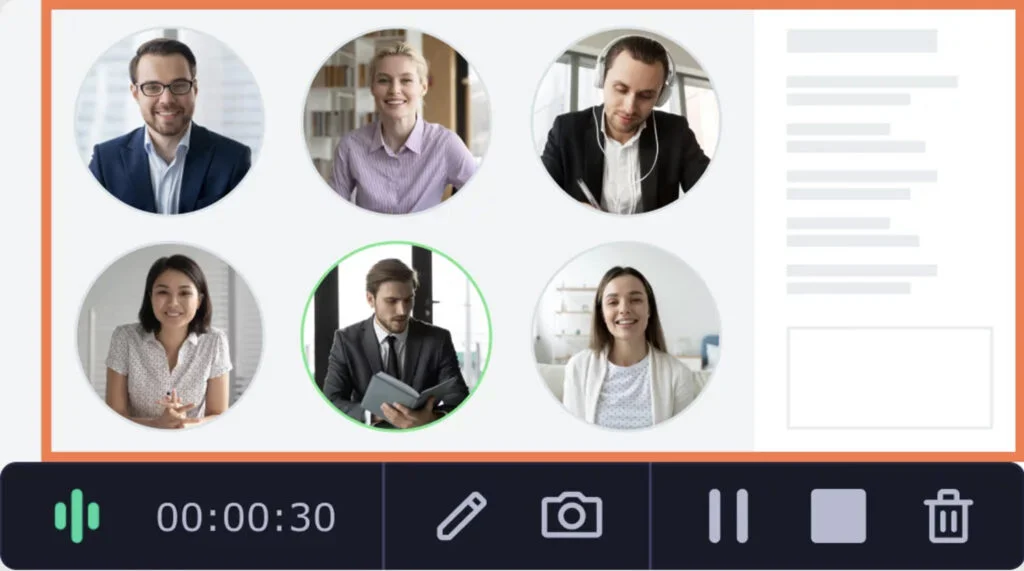
Movavi Screen Recorder tool is a full-featured and easy-to-use screen recorder that can help you record anything that happens on your screen. The program has many features, such as the ability to record video and sound, take screenshots, and more.
Using the built-in tools, you can change the recording, record your webcam, or add notes with on-screen sketching tools. It also lets you schedule a recording, making the entire process completely automatic.
Movavi Screen Recorder’s Features:
- You can record both the screen and the sound at the same time or separately.
- Set a limit on how long the capture and recording will last.
- Record the sound from your computer or microphone separately.
Pricing: It is free to download and use Movavi Screen Recorder.
VideoProc Converter
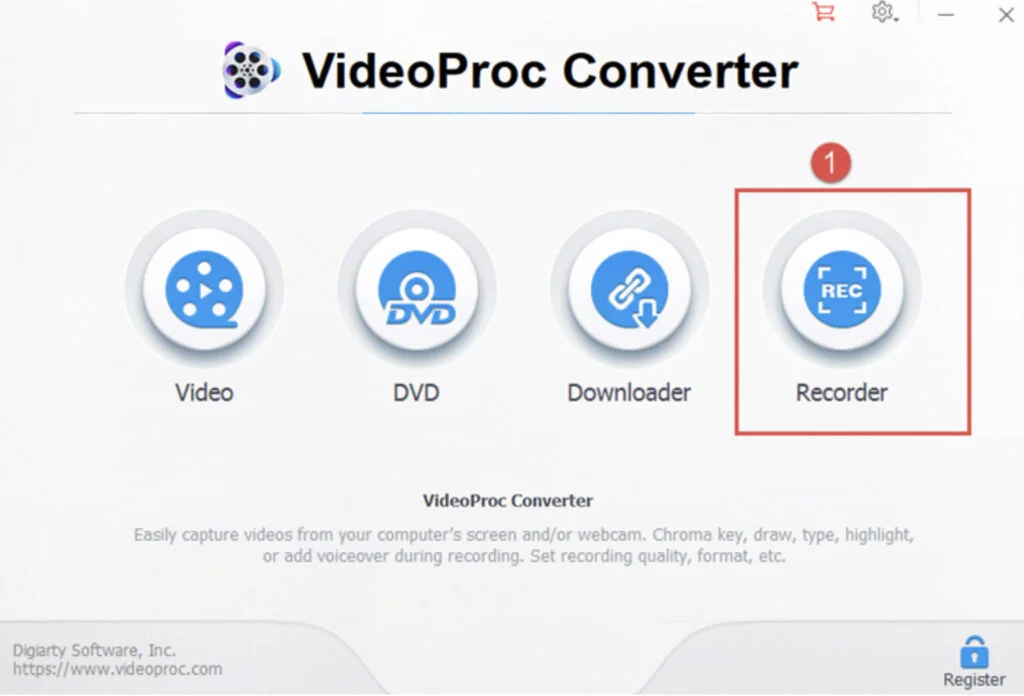
VideoProc is a piece of software that lets you record your screen or any video that is streaming on your computer. One of the best things about it is that you can record clips, edit them, and then export them as pictures or GIFs to share on social media or mobile apps.
VideoProc is a very powerful and flexible program for recording your screen and webcam. You can use it to make vlogs, podcasts, or even how-to videos. If you want to learn how to make videos, this program will make it easy for you to do so.
VideoProc has a lot of features, like the ability to make recordings with a picture-in-picture or green screen that don’t need to be edited after the fact. This is great for people who want to share all parts of their lives with viewers without having to edit out parts they don’t want to be seen.
VideoProc’s Features:
- Convert videos with a high resolution (4K). Transcoding for H.264/HEVC.
- Make changes quickly. (Cut, trim, crop, rotate, etc.)
- Bring music and videos from the Internet.
- There are three ways to take a picture.
Pricing: VideoProc has a free trial version that you can download, and it has three different price points.
- Premium 365: 1 Year Subscription for $19.95, 3 PCs.
- Lifetime License: $39.95 Lifetime / 1 PC.
- Family License: $57.95 for 3 to 5 PCs for life.
Bandicam
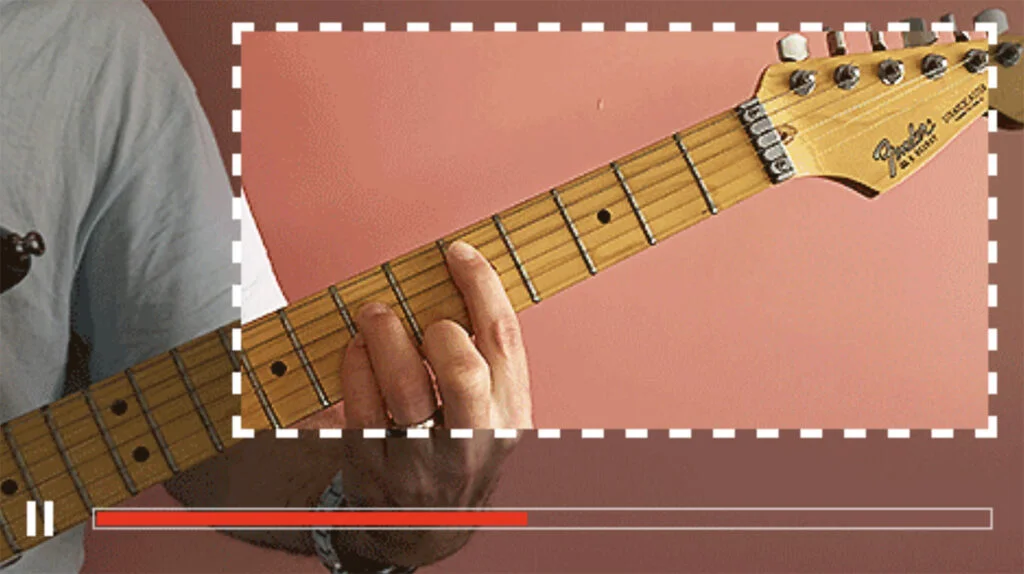
Bandicam is a good place to start if you want to record your screen on a Windows PC. The video quality, frame rate, and microphone volume can all be changed on this screen recorder. When it comes to sharing and streaming videos online, there are also a lot of ways to change things.
Bandicam has many features that you would expect from a screen recording program, like cropping, zooming, and more. You can also record a part of a PC screen or take a picture of a game that uses OpenGL, DirectX, or Vulkan graphics with this tool.
Bandicam’s Features:
- Drawing in real time.
- Put a webcam over it.
- recording set up.
- With Bandicam’s “Mix Your Own Voice” feature, you can add your own voice to the recording as it is happening.
- Add an animation and a click effect for the mouse.
- Make a video with chroma key in real time.
Pricing: Bandicam has a free trial version that you can download, and it has two different price points.
- 1-PC License: $39.95.
- 2-PC License: $79.90.
Apowersoft Free Screen Recorder
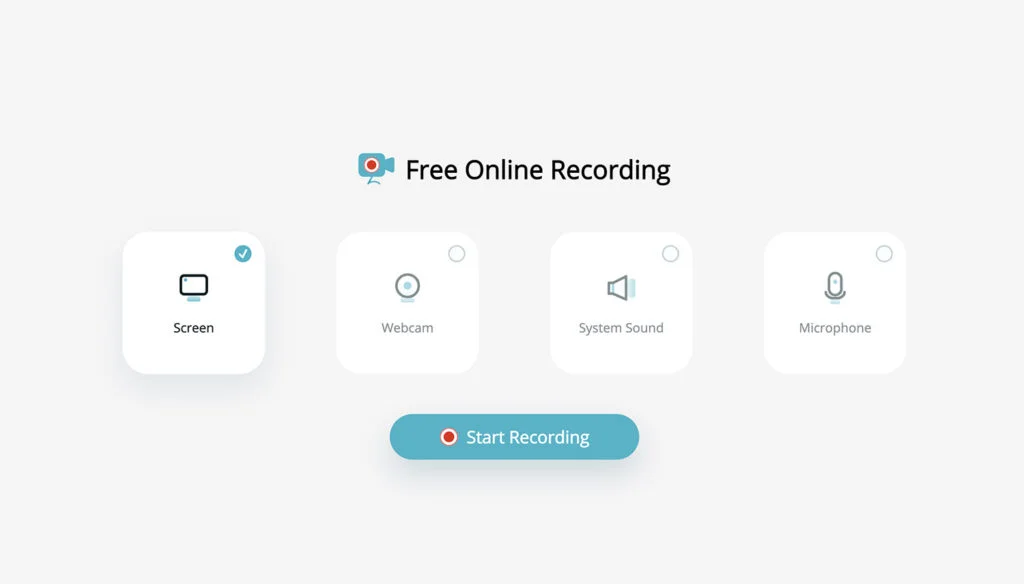
With Apowersoft’s free screen recorder, you can record the actions and activities on your desktop in HD quality. You can also use this tool to download videos you’ve recorded to your computer or upload them to the cloud for free. You can send a link to your social network or other channels to share your work with friends or coworkers.
Also, you don’t have to wait until the end of the recording to make changes to your video. You can use its tools at any time during the recording. During the recording, you can add colours, shapes, notes, and different kinds of markers, such as arrows.
You can also export videos in a number of different formats, such as MP4, WMV, AVI, FLV, MPEG, VOB, ASF, and GIF.
Apowersoft’s Features:
- Record both video and sound at the same time.
- While recording, plug in the webcam.
- Screencasts can be edited in real time.
- Make notes while you’re recording.
- There are many ways to output.
- Save videos to your hard drive.
- Upload videos to RecCloud.
Pricing: You can get Apowersoft for free by downloading it.
Conclusion:
So that’s pretty much it! We hope this list of the best screen recorder software was helpful to you. Feel free to leave a comment below if you have any questions or ideas.